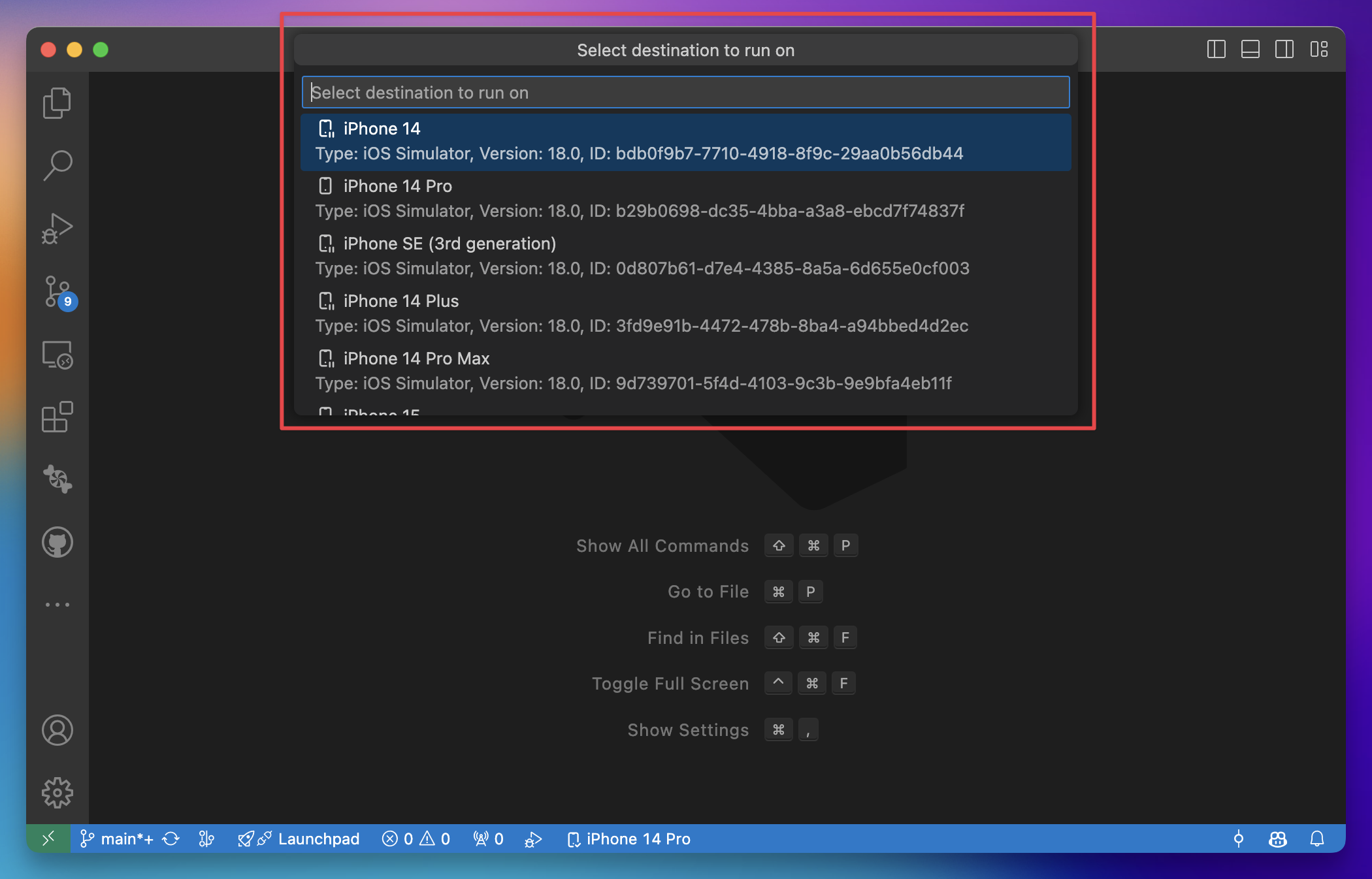Destinations
In SweetPad, a "destination" refers to a device on which you can run your app, such as a specific simulator or a
connected device. Under the hood, SweetPad uses xcrun simctl and xcrun devicectl commands to manage simulators and
devices.
On the extension sidebar, you can see the destination manager, which consolidates all available destinations in one place [1]. It is divided into three sections:
- Recent - A list of recently used destinations.
- Simulators - A list of available simulators.
- Devices - A list of connected devices.
There is also a status bar item at the bottom of the VSCode window that shows the currently selected destination and allows you to quickly change it [2].
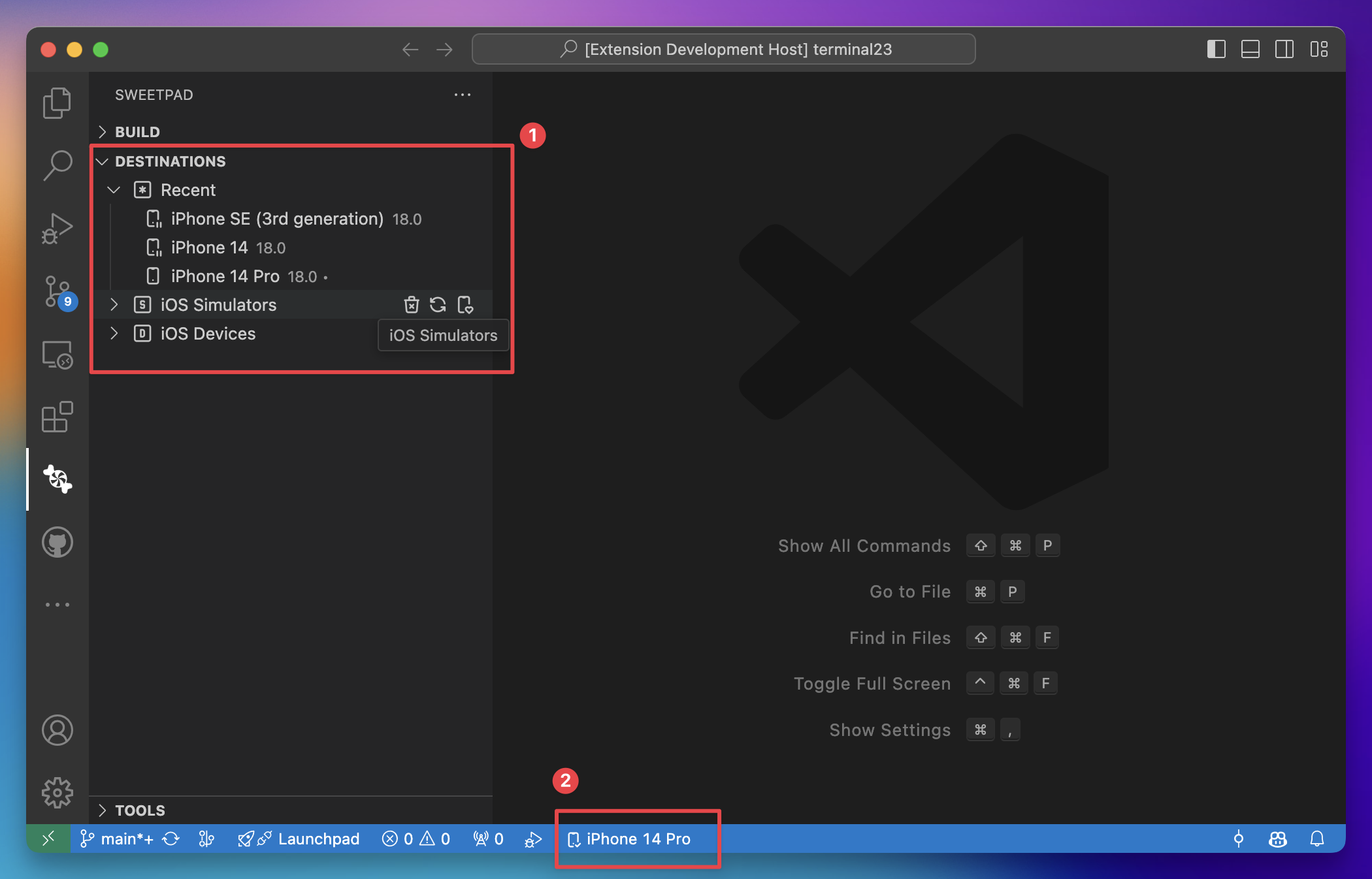
How to Select a Destination to Run Your App
To select a destination to run your app, you can use one of the following methods:
- Click on the destination status bar item at the bottom of the VSCode window and select a destination from the list.
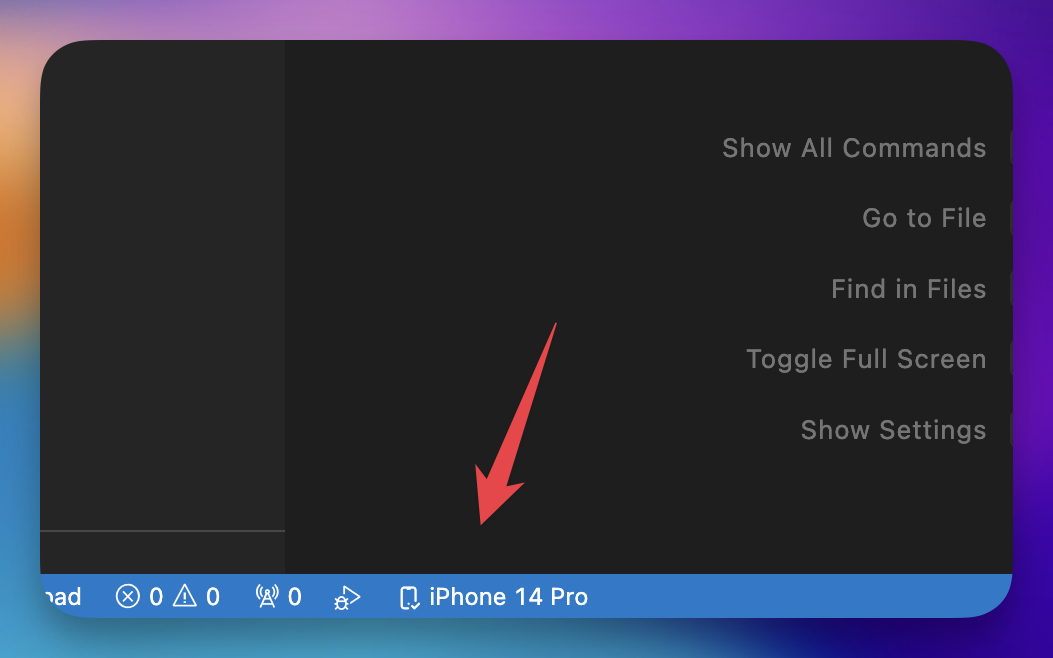
- Right-click on the destination in the sidebar and select
Set as active destinationfrom the context menu.
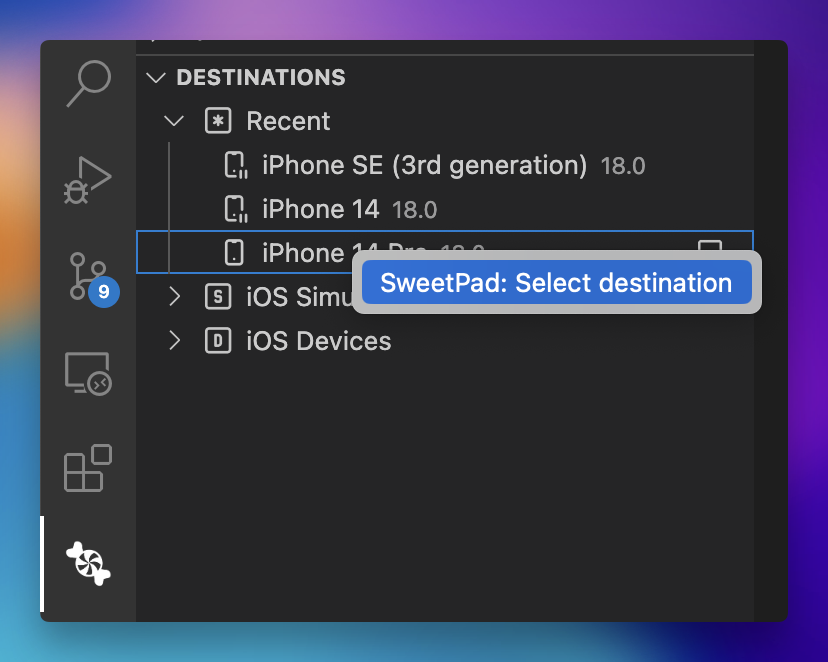
- Simply run your app, and the extension will prompt you to select a destination from the list.