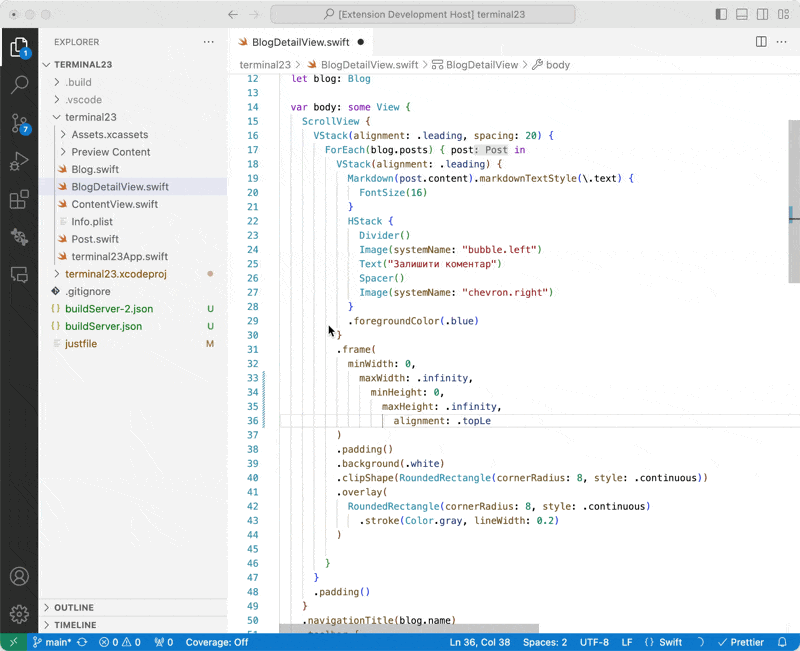Format code
This extension integrates swift-format by default, or another formatter of your choice, with VSCode for formatting Swift files. You can also enable Format on Save to format Swift files automatically when saving.
Configure formatter
If you're using Xcode 15 or earlier, you need to install swift-format manually before configuring the extension. See the Install swift-format section below.
Next, add the following to your .vscode/settings.json:
{
"[swift]": {
"editor.defaultFormatter": "sweetpad.sweetpad",
"editor.formatOnSave": true
}
}
Then open your Swift file and press ⌘ + S to format it 💅🏼.
🙈 If you encounter errors, open the Command Palette with ⌘ + Shift + P, run > SweetPad: Show format logs, and check
the Output panel for formatter logs. If issues persist, grab the logs and open an issue on the SweetPad GitHub
repository.
Which formatter to use?
By default, SweetPad uses swift-format, developed by Apple and bundled with Xcode 16 and later.
You can also configure SweetPad to use another formatter. For example, to use SwiftFormat:
{
"sweetpad.format.path": "swiftformat",
// The "--quiet" flag ignores stderr output,
// preventing the extension from misinterpreting it as a failure.
"sweetpad.format.args": ["--quiet", "${file}"]
}
To use the Homebrew-installed version of swift-format instead of Xcode’s:
{
"sweetpad.format.path": "/opt/homebrew/bin/swift-format",
"sweetpad.format.args": ["--in-place", "${file}"]
}
Install swift-format
If you're using Xcode 16 or later, swift-format is already bundled with your Xcode. You can verify this by running the following command in your terminal:
xcrun --find swift-format
For Xcode 15 or earlier, you need to install swift-format separately using Homebrew:
brew install swift-format
By default, SweetPad uses Xcode's version of swift-format. If you want to use the Homebrew-installed version of
swift-format, you can specify the path using the sweetpad.format.path setting in your .vscode/settings.json
file.